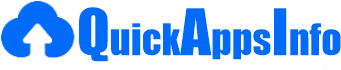How to Delete TeraBox Account in 2025 (Step by Step Guide)
To delete your TeraBox account, follow these steps carefully. Since the process involves accessing your account settings, it’s important to make sure that you are logged in to your account and ready to proceed. Below is a step-by-step guide with instructions and images.
Backup Data
Before deleting your TeraBox account, it’s crucial to ensure that all your data and important files are backed up to prevent any loss. Start by downloading and saving any essential files from your TeraBox account to your local storage, such as an external hard drive or a USB flash drive.
For added security, consider uploading these files to another cloud storage service, like Google Drive, Dropbox, or OneDrive. This way, you have multiple copies of your data in different locations.
Additionally, double-check that all important documents, photos, and videos are accounted for and successfully transferred. Once you’ve confirmed that all critical files are safely backed up, you can proceed with deleting your TeraBox account, knowing your data is secure.
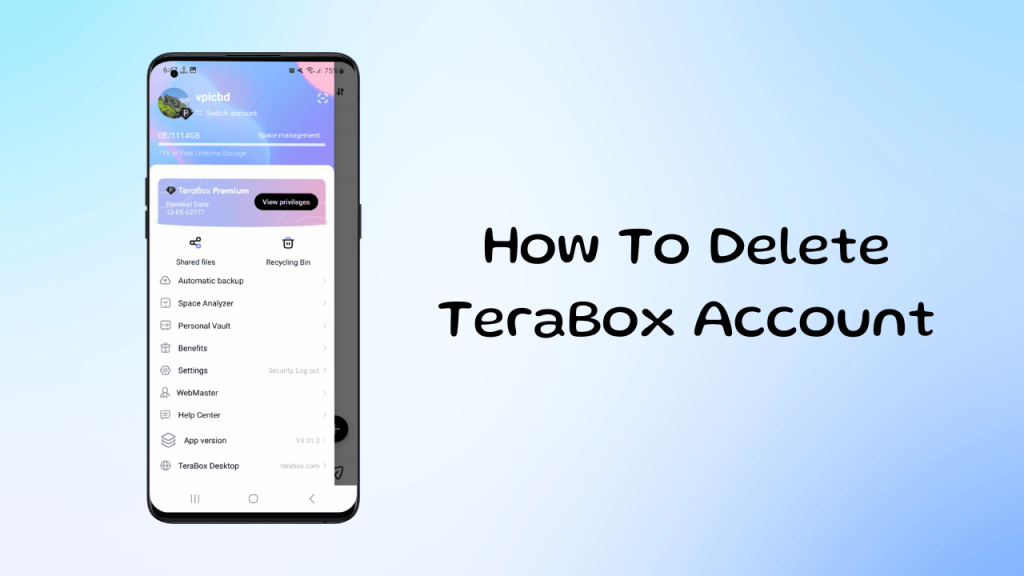
Step 1: Log In to Your TeraBox Account
Open the TeraBox app on your mobile and log in with your email and password.
Step 2: Go to “Settings”
Once logged in, look for the profile icon on the top left corner. Now click on the profile icon and then click on the settings option. 
Step 3: Navigate to “Security Center”
In the account settings menu, find and select “Security Center” This option will let you access various account-related functions. 
Step 4: Choose “Delete Account”
Within the “Security Center” section, scroll down to find the “Deleting an Account” option and click on this.

Step 5: Confirm the Deletion
After clicking “Deleting an Account,” a confirmation page will appear. The platform will usually remind you that this action is irreversible, and all your data, including your stored files, will be deleted permanently.

If you’re sure, confirm the deletion by clicking the “Account cancellation” button.
Important Notes
- Data Loss: Deleting your TeraBox account will result in the loss of all your stored files. Ensure that you have backed up any important data before proceeding.
- Subscription Cancellation: If you have any active subscriptions or premium features, ensure that these are canceled before deleting your account to avoid any future charges.
- No Recovery: Once the account is deleted, it cannot be recovered. If you want to use TeraBox again in the future, you will need to create a new account.
By following the above steps, you can successfully delete your TeraBox account. If you encounter any issues, make sure to contact TeraBox customer support for assistance.